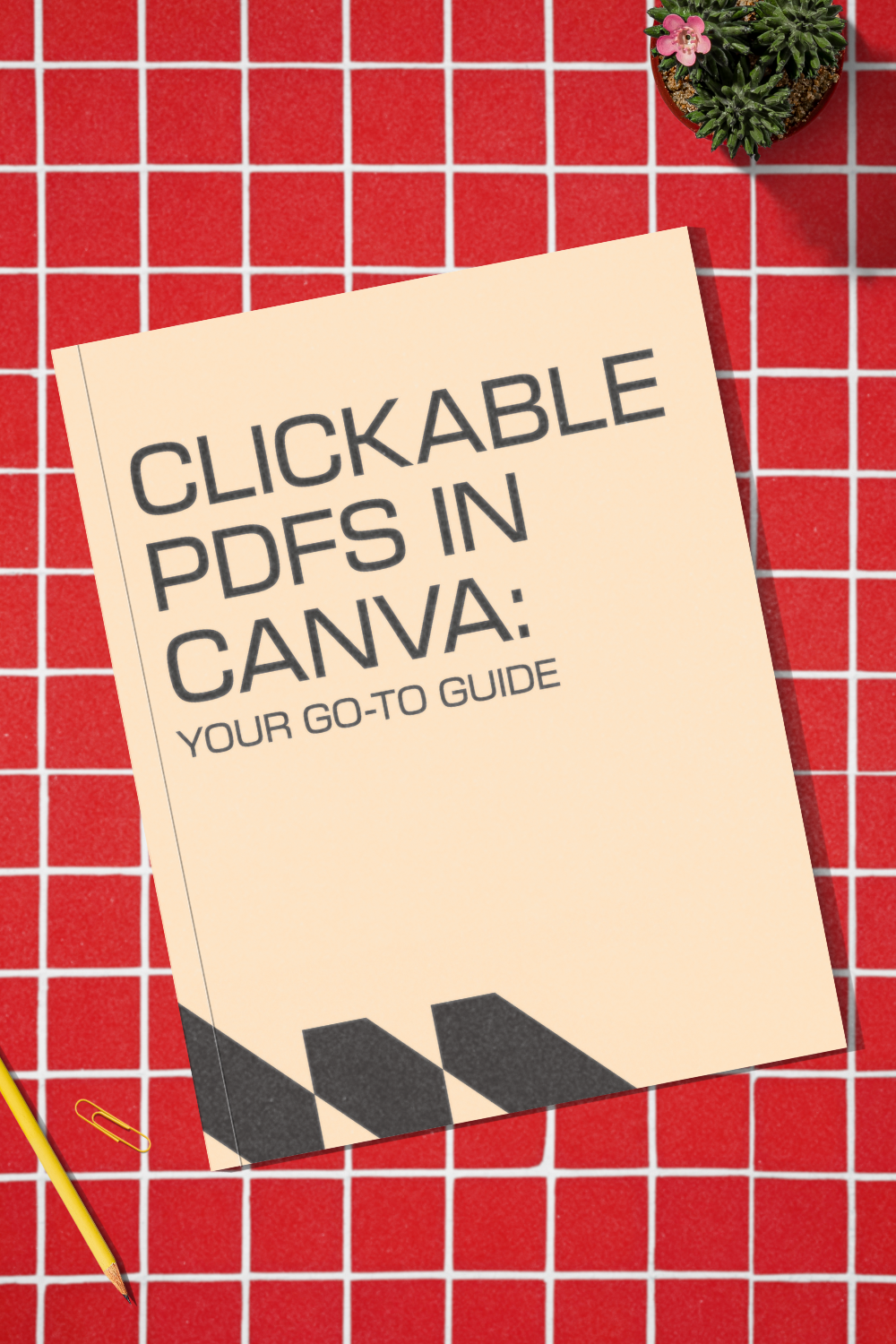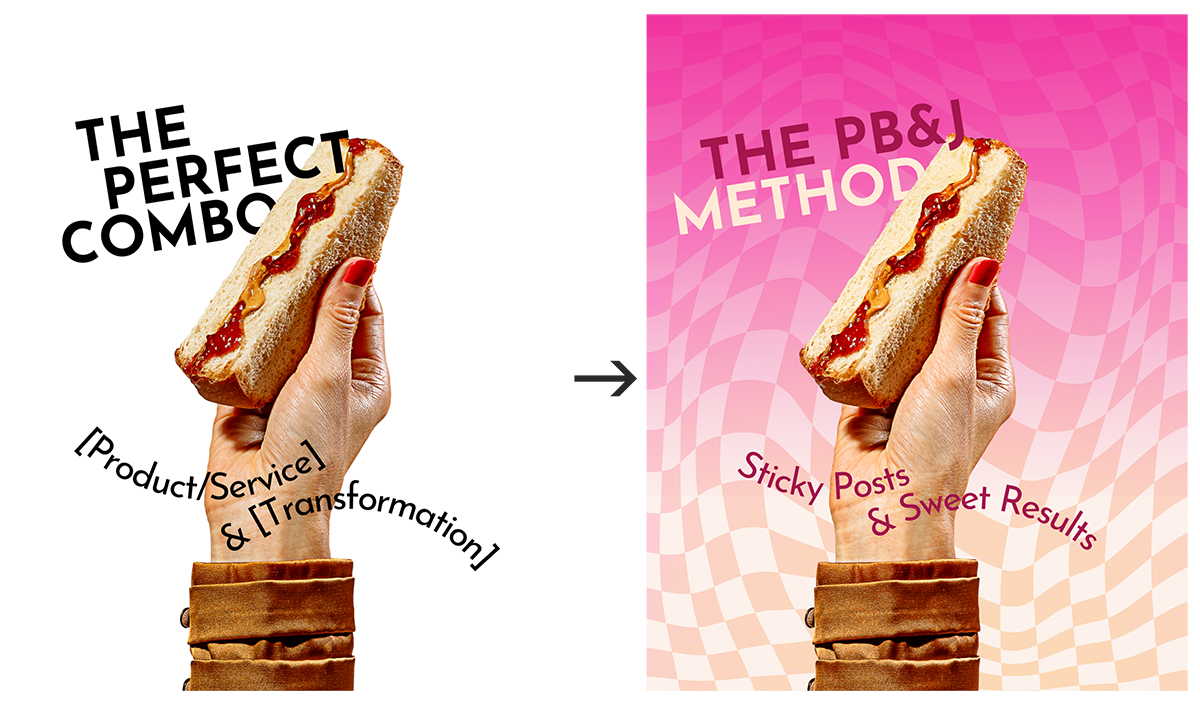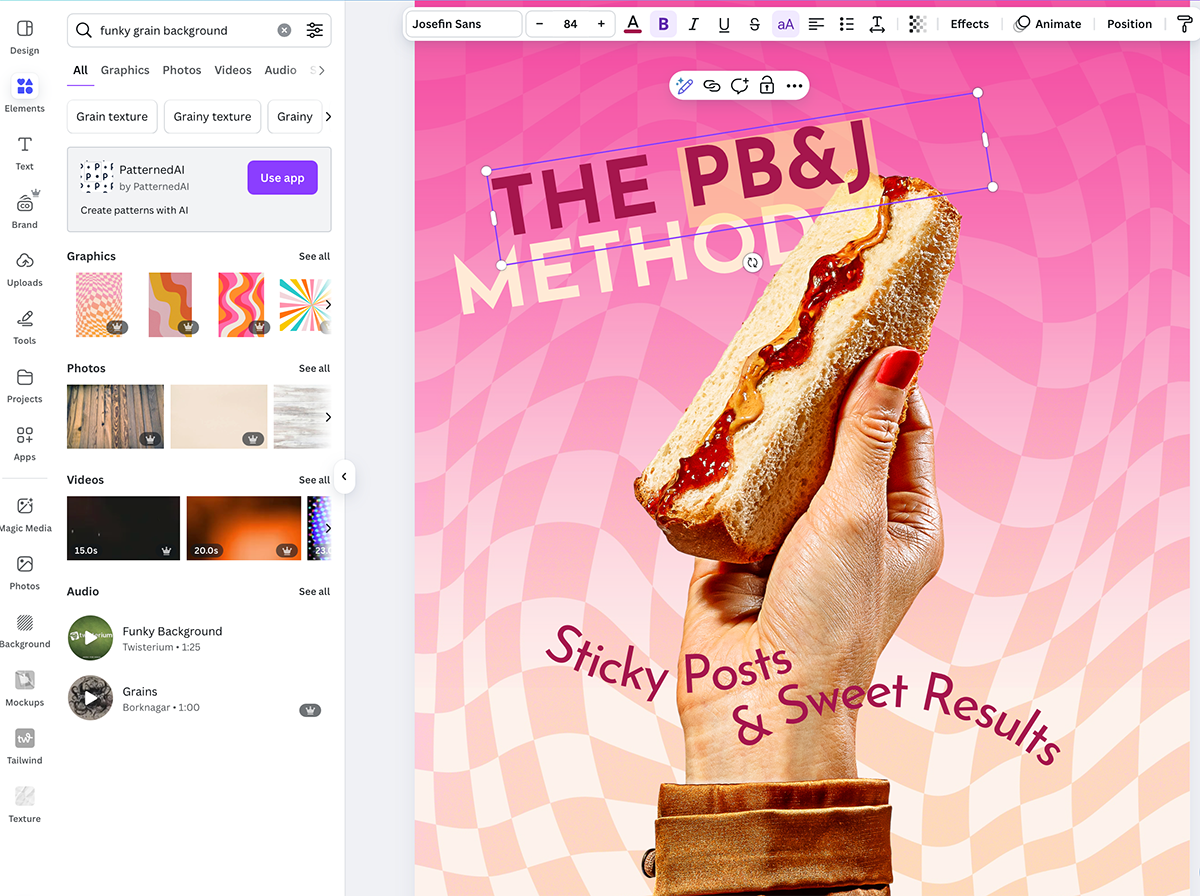How to Create a Beautiful, Clickable & Editable PDF in Canva The Easy Way
Ditch the boring PDFs—here’s how to create clickable, editable designs in Canva that are as stylish as they are functional.
If you’ve ever wanted to create a professional-looking workbook, checklist, or freebie, you’ve probably asked yourself: How do I make a PDF that’s not only polished, but also clickable and editable?
Good news—you don’t need expensive software like Adobe Acrobat to make it happen. With Canva and a few easy steps, you can design a sleek PDF, add clickable links, and even make it editable so your audience can type directly inside. And here’s the best part: you don’t have to start from scratch.
In this guide, I’ll walk you through exactly how to create a clickable, editable PDF in Canva. It’s efficient, it’s simple, and it’ll save you hours of design time.
Why You Need Clickable, Editable PDFs
Before we dive into the how-to, let’s talk about why you should add clickable and editable elements to your PDFs.
Better experience for your audience: Instead of copying and pasting a long URL, readers can click links instantly.
Professional presentation: Editable PDFs (like workbooks or forms) feel interactive and polished, making your brand look more high-end.
Time-saving for you: Once you create one PDF with links and fields, you can repurpose it across multiple offers—just swap content.
It’s a small step that makes a huge difference in how your audience engages with your resources.
Use professional image templates for your PDFs to create a bold first impression.
Step 1: Grab a Template from the Shamblen Studios Library
Before opening Canva, you’ll want a strong visual foundation. Why? Because starting from scratch is overwhelming—nothing screams “DIY nightmare” like a plain white page.
Instead, head to the Shamblen Studios Membership Library. Inside, you’ll find hundreds of photo-based Canva templates designed to work on any background. Use them as:
A stunning cover page for your PDF (workbooks, guides, or freebies).
Branded section dividers that break up your content.
Styled visual inserts that add personality and keep readers engaged.
Here’s what to do:
Log into the Shamblen Studios membership.
Browse the library for a photo template that matches your brand vibe.
Click on it to open it directly in Canva and start customizing.
Right away, your PDF has an elevated, professional look—without hours of tinkering.
Step 2: Customize for Your Brand
Once your photo template is in Canva, make it feel completely yours.
Swap colors: Adjust the backgrounds or accents to your brand palette.
Add your fonts: Replace placeholder text with your signature headings and body fonts.
Update photos: If you’re using a drag-and-drop template, place in your own screenshots or images.
Refine content: Add any other title, subtitles, or supporting text.
Because my templates are balanced and thoughtfully designed, you don’t have to worry about awkward spacing or clunky layouts—it’s already done for you.
Change the font, colors, and drop in a colorful background to make your cover attention-grabbing! Because what good is a PDF if no one is enticed to read it?
Step 3: Add Clickable Links
Want readers to take action right from your PDF? Add hyperlinks.
Highlight the text, button, or element you want to link.
Click the link icon in Canva’s toolbar. When you click your item, you will see three dots on the menu bar. Click that, and you’ll find the link button. Or, you can simply hit Cmd+K for Mac, or Ctrl+K Windows.
Paste your URL (a booking link, shop page, or bonus resource).
Click Done.
👉 Pro Tip: Instead of linking plain text like “www.mysite.com,” use a call-to-action phrase such as:
“Book your free consultation”
“Shop the full collection here”
“Download your bonus resource”
It looks cleaner and encourages clicks.
Step 4: Make Emails & URLs Clickable Automatically
Another handy feature? Canva auto-detects emails and web addresses. So if you type hello@yourbusiness.com or yourbusiness.com, it’ll automatically turn into a clickable link in your exported PDF. Perfect for contact pages, “about me” sections, or portfolios.
Step 5: Download as a PDF
When your design is ready:
Click Share in Canva.
Select Download.
Choose PDF Standard (best for digital freebies) or PDF Print (for high-res versions).
Make sure “Flatten PDF” is turned off so your links stay active.
Then, test your PDF by opening it and hovering over your links. They should all be clickable!
Step 6: Add Editable Fields (Optional)
Want to let your audience type directly into the PDF (like filling out a workbook or client form)? Here’s how:
Export your Canva PDF.
Head to PDFescape (a free online editor).
Upload your PDF.
Use the Form Field tool to add text boxes, checkboxes, or dropdowns.
Save and download the new version.
Now, your audience can type directly inside your PDF. It’s a small upgrade that makes your resource even more valuable.
Step 7: Test Before You Share
Don’t skip this step! Download your PDF and:
Click every link to ensure it works.
Test the editable fields (if you added them).
Check how it looks on both desktop and mobile.
A quick test ensures your audience gets a flawless experience.
Bonus Tips for Extra-Polished PDFs
Use photo covers for impact: A bold image on the first page sets the tone and grabs attention.
Keep links consistent: Use the same call-to-action phrasing throughout.
Limit distractions: Don’t overload with too many clickable elements—keep it focused.
Offer both print and fillable versions: Some people love digital; others prefer to print and write.
Why Templates Make It Easier
Yes, you can build a clickable, editable PDF from scratch—but it’s so much faster (and prettier) when you start with a photo-based template from Shamblen Studios.
With a membership, you’ll get:
Unlimited access to a library of Canva templates and mockups that double as covers, dividers, and visuals for your PDFs.
On-brand, styled photography you can drag and drop instantly.
Designs optimized for readability and modern marketing.
Instead of stressing over layout and design, you can focus on the content—knowing your PDF will look polished and professional from the very first page.
That’s It!
You now know how to create a clickable, editable PDF in Canva. From adding professional covers to linking buttons and making fields interactive, you’ve got everything you need to wow your audience.
✨ Ready to skip the blank-page stress? Join the Shamblen Studios Membership and grab a Canva template today. Whether you use it as your PDF cover, as stylish section dividers, or as on-brand inserts, you’ll have a head start on creating resources that look stunning and work seamlessly.