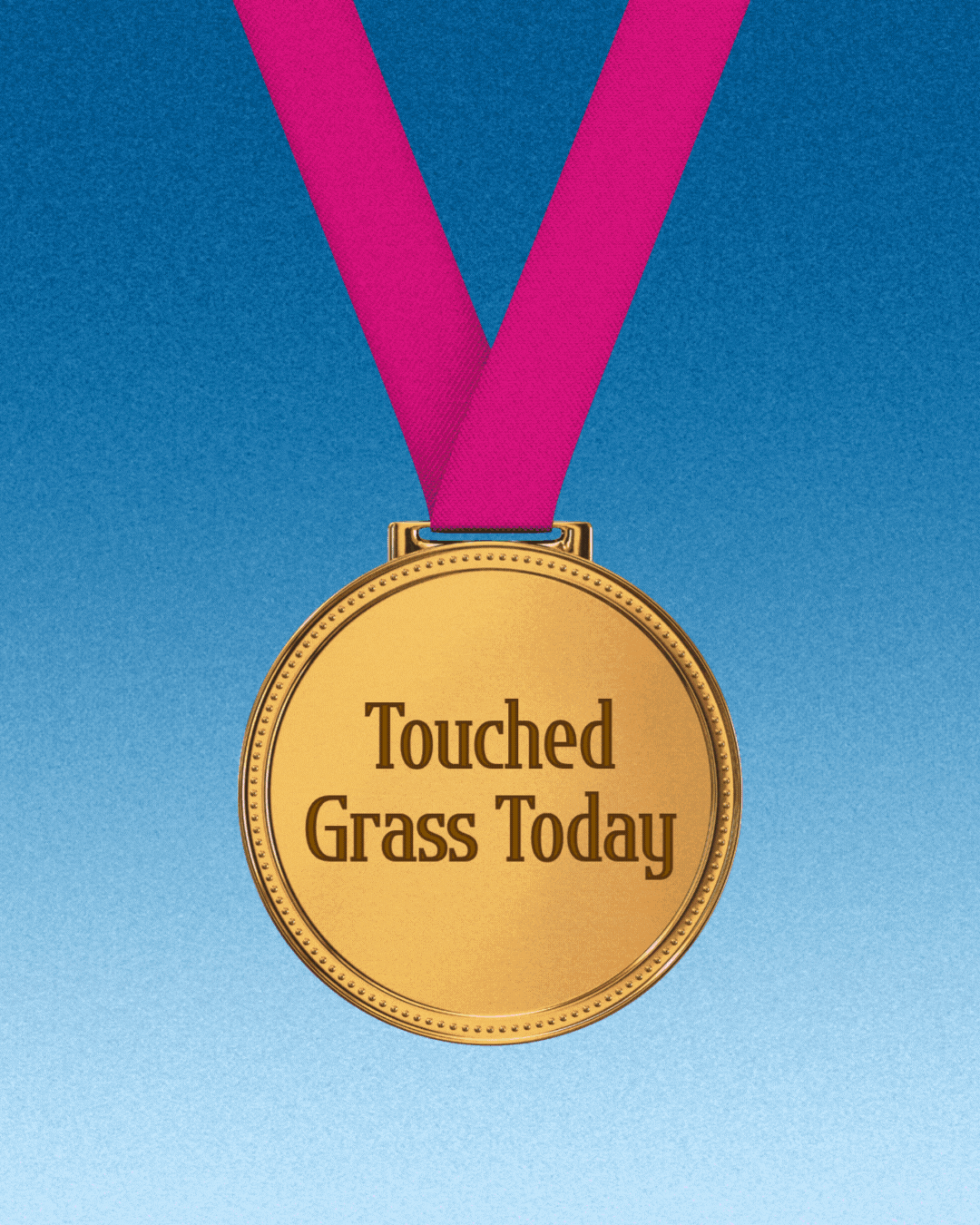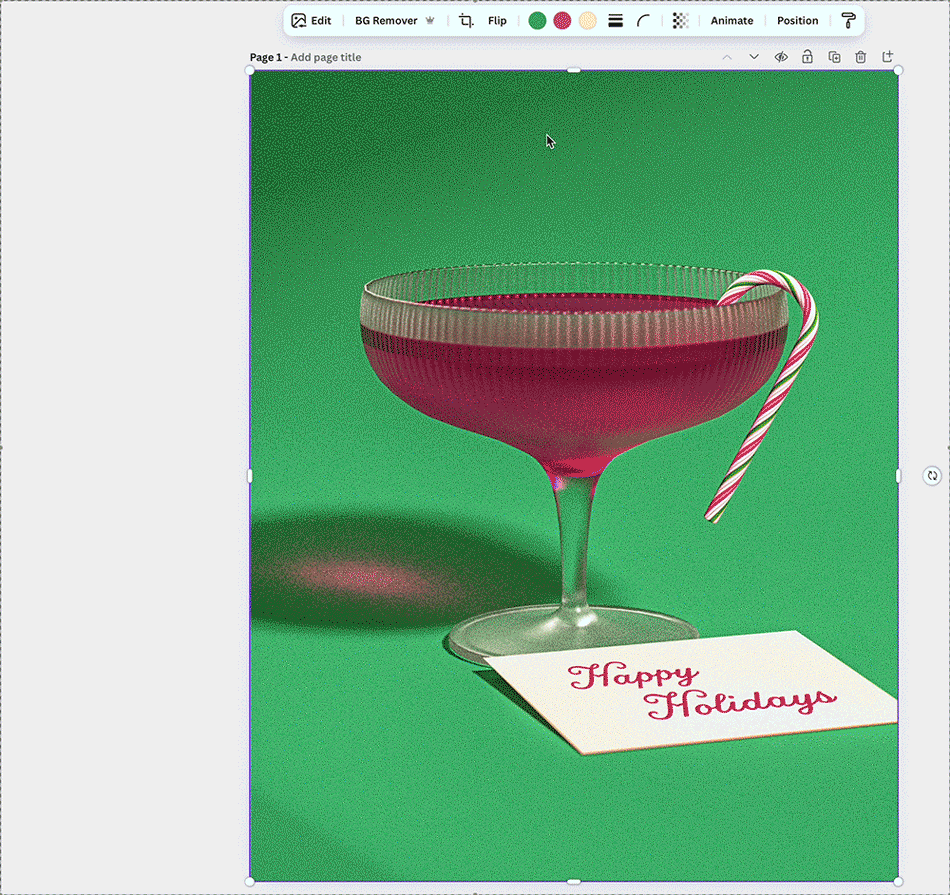How To Edit The New Shamblen Studios Templates in Canva
So you can save even more time on your content creation.
I’m excited to announce that the Shamblen Studios 2.0 templates are here! These changes will allow you to not only save more time on your marketing, but also make them more customizable to your brand.
So, what makes these different from the previous ones? All my images before had transparent backgrounds, so that you could use a solid image color for your background.
But as Canva became more advanced with its features, I realized there is a much easier way for you to edit these templates so you can save even more time focusing on everything else to propel your business forward.
What’s changed?
These new templates have the backgrounds on ‘em! But you can still change them to match your brand colors. And even better, they’re optimized for the object colors to be customizable, too.
What this means for you: more customization and even less effort (and time) to do so!
How do I edit them?
It’s super easy!
Click the image.
Go to the toolbar (the colorful circles) and change the main background color.
That’s it! You can play around with the other colors, too.
You can also change the colors clicking on your image and going to Edit > Adjust > Color Edit and editing the color icons there.
Not a Shamblen Studios member yet?
If you haven’t joined the membership but would like to try a template, check out the shop for a test drive and let me know how you like them!