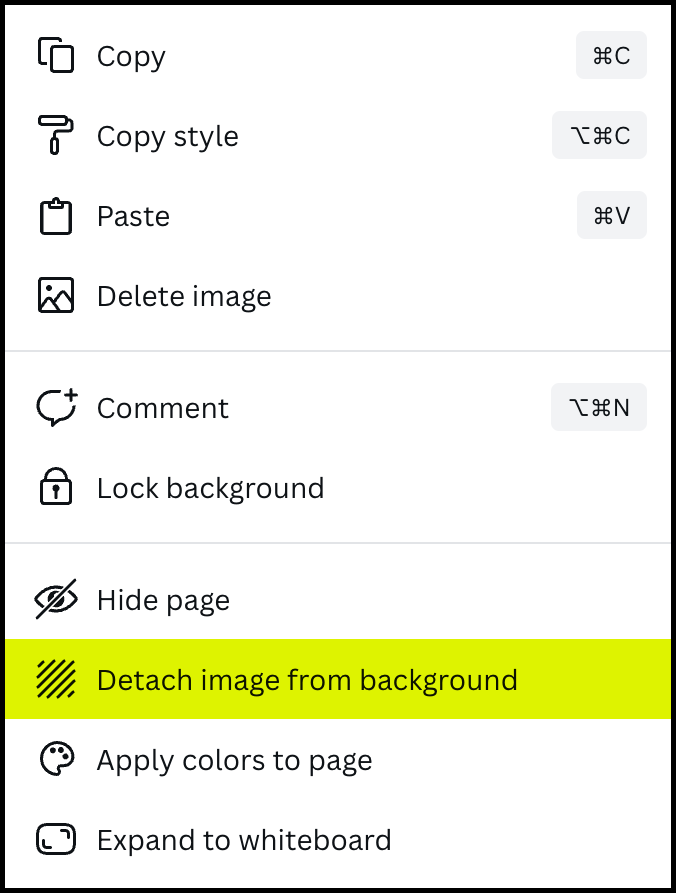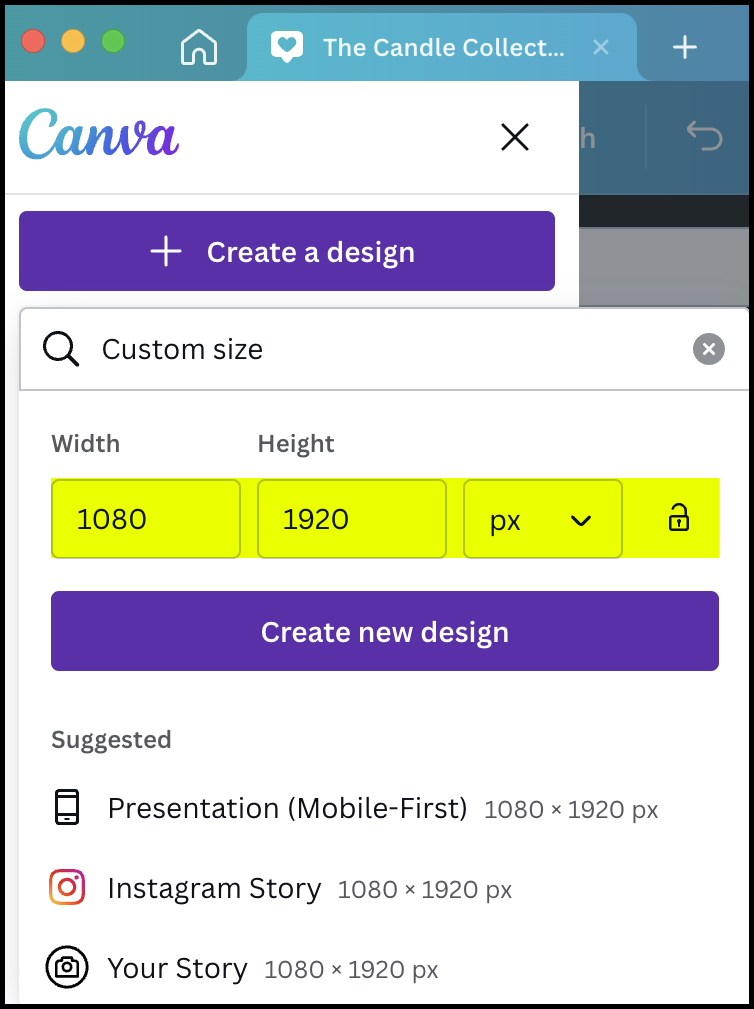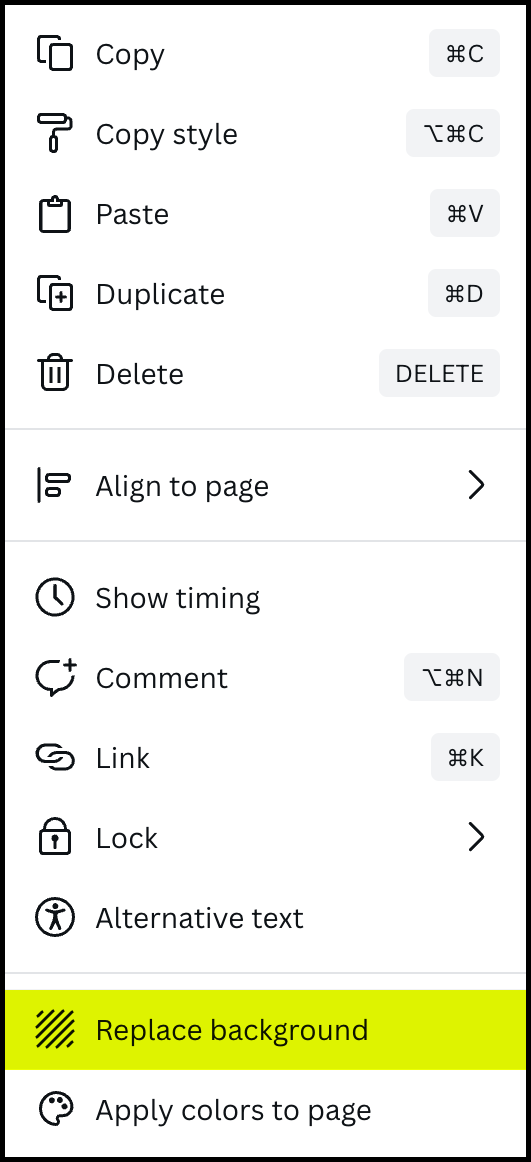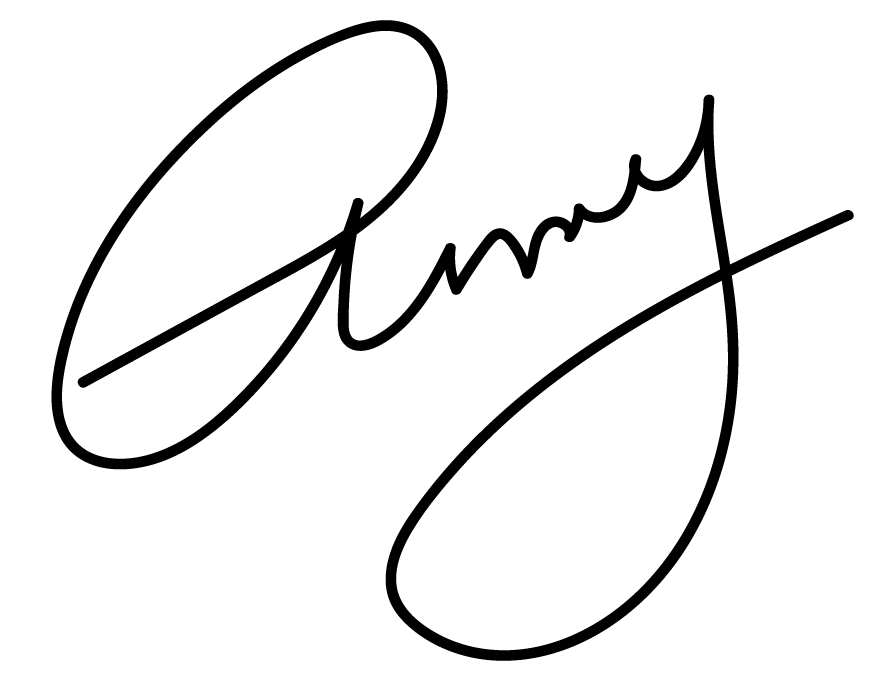How to Resize Your Images in Canva
So you got your beautiful, polished templates from Shamblen Studios all finished for Instagram. Hooray!
But what if you want to resize it for your email campaign? Typically, to use the “Resize & Magic Switch” feature in Canva, you need a Canva Pro account.
But what if you use a free Canva account?
Luckily, there’s a super easy workaround for this! Read on to see how.
Step 1: Copy your content
With your finished file open, highlight everything on your board by clicking and dragging over all the items. Then, simply hit command + c on Mac or control + c on Windows to applt it to your clipboard.
Note: some images may be set to the background. If that’s the case, then right click on the image before copying everything and hit “Detach image from background.” Don’t worry if any text you have may be out of alignment with the image—this will be remedied in step 3!
Step 2: Create a new file at the size you need
Go to the top left corner of your Canva workspace and click the hamburger menu to create a new design in the dimensions you need.
Step 3: Paste!
With your new document open, key in command + v on Mac or control + v on Windows to paste everything into your resized document.
If you’re using a background image, just right click it and hit “Replace background” and everything will be back in its proper place as before! If you had text that you copied over, it should fit pretty similar as before. Move it to position if it seems out of alignment.
Have lots of pages? Here’s another way
If you have a document with several pages, this is a great time saver!
With your new document open, go to your side panel bar where it says Projects.
Type in the design you want, click it, and choose the Apply all pages option. And just like that, you have your whole project ready for your new size!
Bonus Organization Tip
I like to keep all my files organized by usage. For example, “Email Campaigns” always have their own folder, so does “Instagram Posts,” “Website Imagery” and so on.
And that’s it! It’s incredibly simple to resize any document without the need of a paid Canva account. Happy content creating!
XOXO,